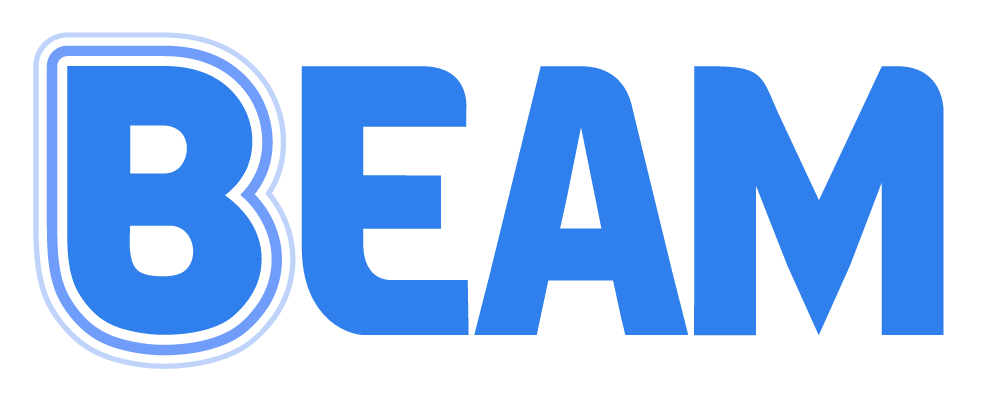Screen Saver Mode
Screen saver mode is a new way for Beam Users to save battery life on their devices during a Live Mode session. Screen Saver Mode turns the screen of all connected devices of a Live Mode Session black until the director turns them back on. The device is still on and open, effectively putting the device to “sleep” without requiring the user to open the device back up with a password or facial recognition.
Enabling Screen Saver Mode
To enable Screen Saver Mode, the director that has created the Live Mode Session can tap the red Beam Button at the bottom right and toggle on Screen Saver Mode to green. This will immediately turn all connected devices in the Live Mode to a black screen.
All users will see text on the screen that explains that they can tap anywhere on the screen to temporarily bring their music back, eliminating the black screen. The black screen will return after 60 seconds of inactivity, or by tapping and holding anywhere on the screen for 2 seconds. The ability to get back into the music while in Screen Saver Mode allows the director to change the music to the next song in the background so that when Screen Saver Mode is disabled, the new song is instantly displayed for all users. It also allows users to study their music during the break in which Screen Saver mode is enabled.
To disable Screen Saver Mode, simply toggle it off from the directors device.