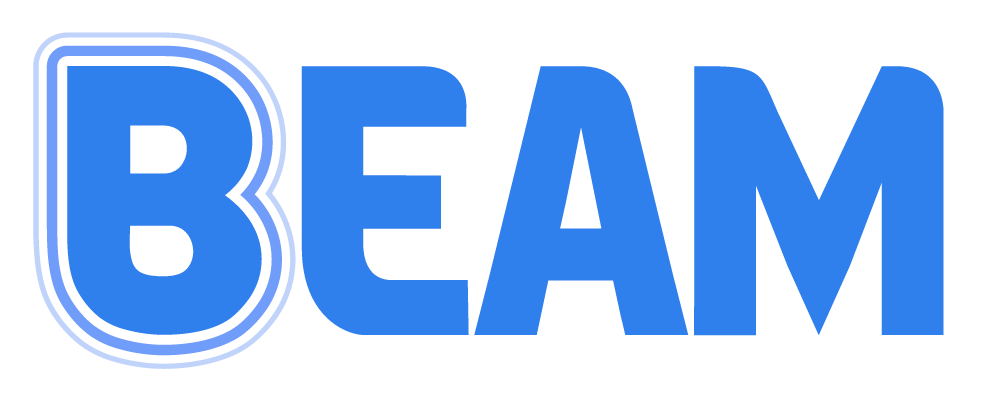Google Drive Permission Errors
If, while attempting to grant permissions to Google Drive for Beam, a check box is missed, you may encounter an error message popup when trying to upload. This can be fixed by removing permissions for Beam from Google and re-establishing the permissions again with all checkboxes accepted. To do so:
Sign into your Google Account from your desktop computer.
Go to the Account Screen by tapping the 9 dots at the top right and clicking 'Account.'
Click on 'Data and Privacy.'
Scroll down to the section titled 'Data from apps and services you use' and click the arrow next to 'Third-party apps with account access.'
Next, find any instance of Beam and Remove Access.
Once removed, go back to the Beam Music App and:
From the home screen, tap the Home button and then Settings.
Tap on Cloud Connections and then Google Drive.
Tap Log Out.
Then Tap Google Drive again and Log In.
Be sure to tap on all of the permission check boxes as you sign in.