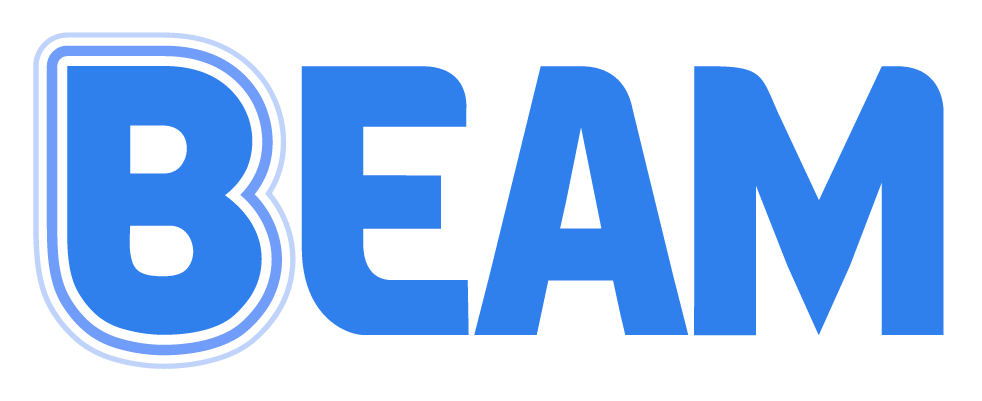Assigning Parts (Instruments) to Imported Files
Once your files are imported to a song, it is now time to assign the different PDFs to different instruments and parts. Once parts are assigned, users will easily be able to select the specific instrument and part (1, 2, 3, etc.) that they want displayed whenever that specific song is opened.
Assigning Parts (All Pages)
To begin assigning, either tap on 'Assign' at the top of the screen to assign from the full list of files or tap on the ⋯ next to a file name to assign just from that file.
Once your PDF file is open, you have the option of either assigning All Pages or Single Pages.
All pages allows you to auto assign a series of pages to a single part. For example, a score or part that lies within a single PDF is quick to import by selecting all pages, selecting the instrument and part, then tapping 'Assign.' This will take each page of the PDF and turn them into each page of the assigned parts.
Assigning Parts (Single Pages)
To assign parts one page at a time or to edit a page by cropping or cutting, tap the 'Single' import option.
For each file that you select, you will choose the instrument, part, and page, then click assign.
If you have a PDF with multiple parts or pages on single file, tap the 'Single' option, tap 'Cut' from the edit toolbar, then assign the page as normal.
If you’d like to re-crop or re-cut a part, clear the assignment, make the desired adjustments, then re-assign the part. These changes are available instantly to anyone within the ensemble so long as they are connected to the internet.