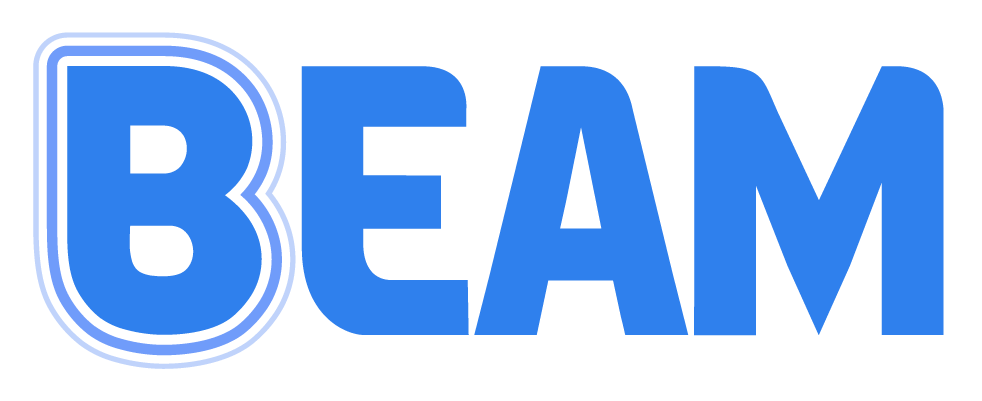Adding Beam to School Chromebooks
Beam Music app needs to be added your schools "Allow List" of apps in order for your students to download and use it. To do so, please follow the guide below.
Installing Android apps on ChromeOS guide can be found here. The instructions are also below:
Be sure that your current account has permission to do these steps. To continue, make sure you're signed in to an administrator account. Learn more
In the Admin console, go to Menu DevicesChromeApps & extensions. The Overview page opens by default.
If you signed up for Chrome Browser Cloud Management, go to Menu Chrome browserApps & extensions.
At the top, click Users & browsers or Kiosks.
(Users only) To apply the setting to a group, do the following:
Select Groups.
Select the group to which you want to apply the setting.
To apply the setting to everyone, leave the top organizational unit selected. Otherwise, select a child organizational unit.
Click Add Add from Google Play .
Search for and click the app you’d like to manage.
Click Select.
To accept the app permissions on behalf of your organization, click Accept.